Podcast Room - Recording to a SD card
All Nighter Studios
Last Update 3 jaar geleden
One of the advantages of podcasting with the RØDECaster Pro is that you don’t necessarily need to connect a computer to record. By recording to a microSD card, everything can be done entirely within the console. This is one of the quickest and easiest ways to podcast with the RØDECaster Pro.
To get started, insert a microSD card. The card slot can be found on the back of the unit, next to the USB output. You should see the SD card icon in the top right corner of the main screen turn green, with a number underneath indicating how much recording time you have left on the card (also indicated by the colour fill on the icon).
If this is the first time you're using a microSD card to record with the RØDECaster Pro, it’s a good idea to format the card before recording.
This will avoid any potential formatting issues, speed up file transfer and ensure your podcasts are recorded properly.
To do this, navigate to the microSD card menu by either tapping the icon on the home page or going to ‘Settings’ > ‘Advanced’ > ‘MicroSD Card’. From here you can not only see how much recording time you have left on the card, but you can use the slide control at the bottom to format your inserted microSD card.
Now that you have the correct type of microSD card and it is formatted properly, you can hit record!
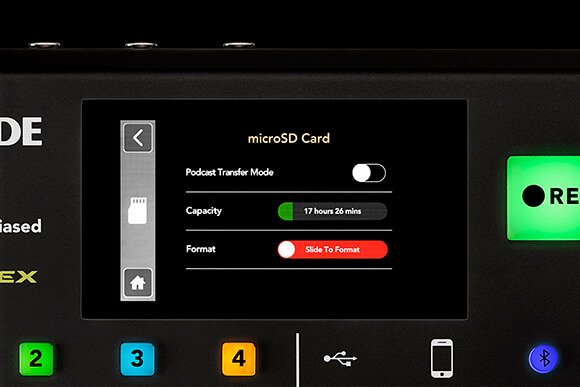
For more information visit https://rode.com/en/user-guides/rodecaster-pro/recording-to-microsd

