How to use Pioneer DJ CDJ-3000s with HID mode in Serato DJ Pro.
All Nighter Studios
Last Update 3 ปีที่แล้ว
Before you read this, please ensure your laptop has the latest operating system and the latest version of Serato which can be download from their website. You may experience issue if you do not have the latest software
What is needed?
1x USB or USB C Hub
3x USB B to USB A or USB C Cables
Drivers
Download the driver for the mixer here
Download the driver for the CDJ here
Instructions
Once all drivers and latest software is installed, please follow these steps.
1. Connect all usb cables to mixer and the decks into your usb hub.
2. Connect the usb hub into your computer.
3. After connecting the device to the computer via USB and opening Serato DJ Pro, Press the link button on the CDJ/Media player as in the example, using the CDJ2000NXS below:
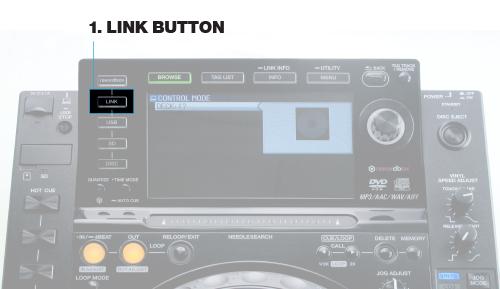
4. Then press the scroll button to connect the CDJ/Media player to your computer. You'll be given the option to select one of the virtual decks in Serato DJ Pro that the CDJ will then control, push the scroll button in again to select that virtual deck (we recommend you select deck 1 on the left deck & deck 2 on the right deck).

5. Once connected, you'll be able to browse your Serato library & crates using the dedicated controls on the CDJ and the song/library information will be displayed on the CDJ’s colour screen. You'll also be able to use the dedicated controls on the hardware to control features in Serato DJ Pro, refer to the quick start guide for the CDJ/Media player for more info on the specific controls the player has.
When using CDJ's/Media players connected in HID mode you must use INT (Internal) mode for playback in Serato DJ Pro.
NOTE: Please be aware that when using devices capable of HID mode in conjunction with a controller as your primary device - say to provide platter control for decks 3 & 4 - you may encounter issues, as that configuration is not officially supported. More information here.
Please make sure the USB A/B channel is selected once in HID mode
For more information, watch this video below.

